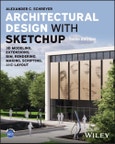The most complete reference for anyone using SketchUp, fully updated to cover the latest features, with a new chapter on drawing preparation using LayOut
This newly updated and revised Third Edition of Architectural Design with SketchUp covers all the topics that students and professionals use daily, such as 3D modeling, extensions, photorealistic rendering, and drawing preparation. It features more than fifty easy-to-follow tutorials that first brush up on the basics of the program and then cover many advanced workflows (including digital fabrication and scripting), offering informative text and full-color illustrations side-by-side to clearly convey the techniques and features any reader needs to excel.
The leading guide to SketchUp for architects, interior designers, construction professionals, makers, and many others, Architectural Design with SketchUp is the key resource for students using SketchUp in a course or studio, and professionals looking for a thorough desk reference that covers the latest SketchUp features.
Topics covered in Architectural Design with SketchUp include:
- 3D modeling and design approaches with SketchUp, such as conceptual massing, geo-based modeling, component-based assemblies, point-cloud- and script-based modeling.
- Creating stunning photorealistic renderings and presentation-ready illustrations from your SketchUp models and using LayOut for 2D graphics and construction-documents.
- Using extensions to enhance SketchUp's core toolset and provide advanced functionality.
- Making physical objects from your designs with common digital fabrication tools, such as 3D printing, CNC fabrication, or laser cutting.
- Differences between SketchUp Pro, web, and iPad versions, and integrating SketchUp into workflows with other BIM software and various Trimble products and services, such as Trimble Connect.
This Third Edition of Architectural Design with SketchUp includes hundreds of full-color images that show SketchUp features, many example projects, and cookbook-style approaches to common tasks, which is supplemented with additional tutorials and sample files on a companion web site.
Table of Contents
Acknowledgments xiii
About the Companion Website xv
Chapter 1: Introduction 1
1.1 A Multitude of SketchUp Users 1
1.2 How Does SketchUp Fit into the Designer’s Toolbox? 2
1.3 Easy 3D for Everyone 7
1.4 Windows or Mac, Pro or App, iPad or Phone? 9
1.5 Trimble’s Product Ecosystem 11
1.6 About This Book 14
1.7 How This Book Works 19
Let’s Go!. 20
Chapter 2: A SketchUp Refresher 21
2.1 Getting Started and Getting Help 21
2.2 Interface and Program Setup 22
Adjusting SketchUp’s Preferences 27
2.3 Working with Templates 29
Setting Units and Fonts 30
Adding Components 31
Views 32
Completed Template 33
2.4 SketchUp’s Tool Set 33
Navigating the 3D Model 33
Accurate Modeling 36
Example 2.A: Starting a Pergola 38
Selecting Items 39
Temporary References 40
Example 2.B: Creating Beams for the Pergola 40
Groups and Components 43
Example 2.C: Using Components for the Pergola 45
Applying Materials 52
Example 2.D: Applying Materials to the Pergola 52
Curved and Compound Shapes 56
Example 2.E: Modeling a Post Cap 56
Other Tools in SketchUp 60
2.5 SketchUp’s Best Practices and Watch- Outs 62
Chapter 3: 3D Modeling Approaches 65
3.1 Massing and Reference- Based Modeling 65
Using References for Modeling: Location and Images 66
Example 3.A: Location- Based Modeling 66
Example 3.B: Modeling from an Imported Plan 73
3.2 Group- and Component- Based Modeling 78
Effective Use of Groups and Components 79
Staying Organized in SketchUp 80
Generating Reports of Groups and Components 82
Modeling with Assembly in Mind (Virtual Mockup Building) 85
Example 3.C: Trimming Groups Using Two Methods 87
Example 3.D: Assembly Animation in SketchUp 90
3.3 Using Parametric Components to Your Advantage 93
Dynamic Components 93
Example 3.E: Adding Dynamic Components to Your Model 95
Authoring Dynamic Components 97
Example 3.F: Making a Wall Dynamic Component 97
Live Components 101
3.4 Modeling from Point Clouds 103
Laser Scanning 103
Point Cloud Modeling Techniques 103
Example 3.G: Drawing a Structural Column from Point Cloud Data 104
3.5 Where Does SketchUp Fit into the BIM Workflow? 106
Example 3.H: Program Planning with SketchUp’s Dynamic Components 109
Making a Space Dynamic Component 110
SketchUp and Revit 112
SketchUp and AutoCAD 113
BIM Classifier and IFC in SketchUp 114
Example 3.I: Using IFC Classifications in SketchUp 116
Chapter 4: Using Extensions Effectively 123
4.1 What Does an Extension Do? 123
4.2 Getting and Using Extensions 124
How Exactly Do Extensions Work? 129
Updating, Uninstalling, and Organizing Extensions 131
4.3 Extensions and Their Applications 132
Extensions for General Modeling 133
Better Curves (Bezier, Spline, Catmull, etc.) 133
Surfaces and Shells 134
Working with Surfaces 135
Freeform Organic Modeling 136
Arranging Components 136
Bending and Scaling 3D Objects 138
Boolean Operations 139
Randomizing Things 139
The Missing Modeling Tools: Shapes, Geometry, Lines, etc. 141
The Missing Editing Tools: Selection, Mirror, Copy, etc. 142
Model Cleaning 143
User Interface Improvements 143
Example 4.A: Creating Trusses 144
Example 4.B: Making Shells in Different Ways 147
Extensions for Architecture, Engineering, and Construction (AEC) Modeling 151
General Architecture Tools 151
Site and Landscape 154
Structure and HVAC/Plumbing 155
BIM and Object- Based Modeling 156
Example 4.C: Mullion Windows 156
Extensions for Digital Fabrication 158
3D Printing 158
Shape Properties (Centroid, Volume, etc.) 159
Cutting and Shop Solutions 159
Unwrapping and Slicing 160
Example 4.D: Slicing Up a Volume 161
Example 4.E: Making a Terrain Model 163
Example 4.F: Unwrapping/Unfolding a Shape 165
Extensions for Data Integration and Exchange 169
Attributes in SketchUp 169
Geometry from Points 170
Import/Export Extensions 170
Extensions for Presentation and Animation 171
Camera and Object Animation 171
Physics- Based Modeling 172
360- Degree and VR Viewing 173
Example 4.G: Sharing Interactive 3D Models from SketchUp 174
Extensions for Analysis 177
Model Analysis and Graphing 177
Solar and Building Energy Analysis 178
Example 4.H: Creating an Energy Analysis Building Model with OpenStudio 180
Chapter 5: Rendering in SketchUp 187
5.1 Let’s Get Visual! 187
What Is Already in SketchUp? Non- Photorealistic Rendering 187
The Magic of Styles 189
Example 5.A: Creating Your Own Branded Sketchy Style 189
What If I Want More? 197
5.2 Overview of Photorealistic Rendering Methods 197
What Is Photorealistic Rendering? 198
Rendering Techniques 202
5.3 Rendering Software 203
Example 5.B: Setting Up Twilight (Hobby) and Creating a Rendering 206
5.4 Perfecting the Components of a Rendering 217
Modeling 217
Edges and Faces 217
Front Face and Back Face 220
Triangulation 221
Environment 221
Sky (Physical Sky, Sky Color, or Sky/Environment Image) 222
Night Renderings 226
360° Environments 227
Ground 229
Lighting 230
Ambient Lighting and Image- Based Lighting 230
Sun 233
Omnidirectional Lights 234
Attenuation 237
Spotlights 238
IES Lights 240
Recessed Lights 242
Neon and Other Self- Emitting Light Sources 244
Combining Lighting Scenarios (in Photo- Editing Software) 246
Materials 248
Components of a Material 250
Texture or Color (Diffuse Texture) 251
Reflection 253
Refraction 255
Bump 256
Displacement 258
Emittance 258
Subsurface Scattering 259
Putting These Features Together 261
Tweaking Texture Positioning 262
Example 5.C: A Wooden Tabletop 262
Example 5.D: Texturing Curved Surfaces 266
Example 5.E: Texturing a Sphere 269
Objects 271
Entourage 271
Urban Context 273
People 275
Example 5.F: Adding a Person (or any Object) to an Image in Photoshop 276
Plants, Trees, Grass, Rocks, and Carpet 277
Example 5.G: Making a 2D PNG Cutout Face- Me Component 281
5.5 Rendering Tips and Tricks 287
5.6 Making Renderings Presentable 289
Combining SketchUp Output and Rendered Output in Photoshop 289
Other Methods 292
Chapter 6: Making Things with SketchUp 295
6.1 What Can You Make with SketchUp? 295
6.2 Services for Makers 297
6.3 Selecting the Manufacturing Technique 298
6.4 Manual Fabrication Planning 303
Example 6.A: Fabricating an L- Shaped Stair 303
6.5 Laser Cutting (and Engraving) 311
Example 6.B: Creating a Laser- Cut Mobile from SketchUp 312
6.6 CNC Routing and Milling 317
Example 6.C: Cutting the Patterned Panel 319
Example 6.D: Depth Cutting Profiled Models 322
6.7 3D Printing 323
Preparing Your SketchUp Model for 3D Printing 324
Example 6.E: Cleaning Up a Model for 3D Printing 327
Method 1: Using the Outer Shell Tool (or other Solid Tools) 328
Method 2: Using Intersect and Manual Cleanup 328
Example 6.F: 3D Printing a Cutaway View 333
Exporting and Processing Your Model Outside of SketchUp 334
6.8 Learn More About Making 338
Chapter 7: Creating Geometry Using Ruby Scripting 341
7.1 Why Computational Geometry? 341
7.2 Setting Up SketchUp’s Ruby Interface 344
Installing the Ruby Code Editor Extension 346
More Extensions and External Editors 348
7.3 Intro to Ruby and the SketchUp API 348
How Does Ruby Work? 349
Objects, Objects, Objects 349
Storing Stuff: Variables and Constants 349
Some String Peculiarities 351
Reusing Stuff: Declaring and Using Methods 351
Controlling Things: IF/THEN/ELSE 352
Repeating Things: FOR, WHILE, and More 353
Making It Work: Some More Ruby Syntax Details 354
What Else Is There? 354
What’s in SketchUp’s Ruby API? 354
API Object Hierarchy 355
Length Units in SketchUp 357
Links to Further Reading 358
Resources for Ruby 358
Resources for SketchUp’s API 358
7.4 Creating Geometry with Ruby 358
Example 7.A: Lots of Boxes 360
Example 7.B: Lots of Boxes with Color 361
Example 7.C: Creating a Small City 364
Example 7.D: Randomizing Extrusions 365
Example 7.E: Using Formulas for Patterned Panels 366
Example 7.F: Drawing Data from Text Files 368
Example 7.G: Saving Vertices to a Text File 370
7.5 Transformations Change Things Up 372
Example 7.H: Lots of Boxes Using Components 374
Example 7.I: Building a Curved Wall 374
Example 7.J: Placing Components on Faces 377
Example 7.K: Randomizing Everything 379
7.6 Attracted to Attractors 381
Example 7.L: Coloring Faces by Proximity 381
Example 7.M: Scaling Objects by Proximity 383
Example 7.N: Solar- Responsive Design 386
7.7 What Else Is Possible with This? 387
7.8 Some Pitfalls and Things to Watch Out For 388
Chapter 8: Creating Documents with LayOut 391
8.1 SketchUp and LayOut - What Can LayOut Do for You? 391
What Is in LayOut? 393
Workflows in LayOut 396
Navigating LayOut’s interface 397
The Ins and Outs of LayOut 398
8.2 Setting Up Your Project in LayOut 400
Your SketchUp Model in LayOut 403
Example 8.A: Setting up the SketchUp Model (in SketchUp) 403
Example 8.B: Creating Your LayOut Template (in LayOut) 408
Example 8.C: Creating a Cover Page (in LayOut) 412
Example 8.D: Creating the Plan and Elevation Pages (in LayOut) 418
8.2 Other Drawing Methods: Scaled Drawings, DWG/DXF Import/Export 422
Shapes, Fills, Patterns, and Strokes 423
Working with Coordinates 427
Example 8.E: Drawing a Scaled Detail 428
Create Your Own Scrapbooks 436
Working with DWG/DXF File Import and Export 436
8.3 Tips and Tricks for Working with LayOut 441
Appendix A: SketchUp and LayOut Reference 445
SketchUp Keyboard Shortcuts 445
LayOut Keyboard Shortcuts 445
File Locations 446
Appendix B: Ruby and API Reference 447
SketchUp’s Ruby API 447
Ruby Core Classes 447
Creating Your Own Extensions 450
RBZ Extension File Structure 450
Extension Template Structure 450
Appendix C: Creating a Simple Custom XML Schema 453
Index 455