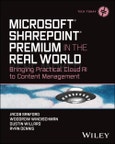Skillfully deploy Microsoft SharePoint Premium to automate your organization’s document processing and management
In Microsoft SharePoint Premium in the Real World: Bringing Practical Cloud AI to Content Management, a team of veteran Microsoft AI consultants delivers an insightful and easy-to-follow exploration of how to apply SharePoint's content AI and advanced machine learning capabilities to your firm’s document processing automation project.
Using a simple, low-code/no-code approach, the authors explain how you can find, organize, and classify the documents in your SharePoint libraries. You’ll learn to use Microsoft SharePoint Premium to automate forms processing, document understanding, image processing, content assembly, and metadata search.
Readers will also find:
- Strategies for using both custom and pre-built, “off-the-rack” models to build your solutions
- The information you need to understand the Azure Cognitive Services ecosystem more fully and how you can use it to build custom tools for your organization
- Examples of solutions that will allow you to avoid the manual processing of thousands of your own documents and files
An essential and hands-on resource for information managers, Microsoft SharePoint Premium in the Real World is a powerful tool for developers and non-developers alike.
Table of Contents
Foreword - SharePoint Premium xxi
Introduction xxv
Chapter 1 Artificial Intelligence 1
What AI Is - And What It Is Not 1
Forms of AI 2
Machine Learning 2
Machine Teaching 7
Reinforcement Learning 9
Computer Vision 10
Natural Language Processing 13
Deep Learning 16
Robotics 20
Intelligence in Search of Wisdom 21
Responsible AI 22
In Conclusion 26
Chapter 2 Information Management 27
What’s in This Chapter 27
Introducing Information Management 28
Who Actually Manages Information? 28
Level 0: Default 29
Level 1: Targeted Initiatives 29
Level 2: Organizational Transformation 29
Level 3: Established Program 29
Information Management Vocabulary: More Than “Just” Content 30
Content Life Cycle 31
Conception 32
Creation 32
Publication 32
Consumption 33
Review and Revision 33
Retention and Disposition 33
Metadata: Concentrating Knowledge 34
Intrinsic Metadata 35
Assigned Metadata 35
Setting Reasonable Defaults 36
Information Management in Microsoft 365 36
Content Management with Microsoft Purview 37
Information Protection Labels 38
Data Life Cycle and Records Management 39
Managing Information in SharePoint 40
SharePoint under the Covers 41
Information Architecture in SharePoint 42
Metadata and Content Types 46
Chapter 3 Azure Cognitive Services Landscape 55
What’s in This Chapter 55
What Are Azure Cognitive Services? 56
Why Is an Understanding of Cognitive Services Related to an Understanding of Microsoft SharePoint Premium? 58
What Are the Different Services under the Umbrella of Azure Cognitive Services? 60
Speech Service 60
An Example Application Using Speech Services 63
To Learn More about Speech Services 65
Language Service 66
Speech Translation Service vs. Language Translator Service 67
What about LUIS? Or QnA Maker? 67
Putting It All Together 69
Language Studio 70
To Learn More about Language Services 71
Vision Services 72
Face Detection vs. Face API 74
One Final Note about Face API 76
To Learn More about Vision Services 77
Decision Services 78
Putting It All Together 80
A Word of Warning 81
To Learn More about Decision Services 85
Azure OpenAI Service 86
To Learn More about Azure OpenAI Services 92
Feature Availability 92
In Conclusion 93
Chapter 4 Structured Content Processing 95
What’s in This Chapter 95
What Is Structured Content Processing? 96
Creating Structured Content Processing Models in a Microsoft SharePoint Premium content center 100
Create a Model Using One of the Predefined Model Types 101
Create a Model Using the Structured Model Type (Layout Method) 124
Conclusion 164
Chapter 5 Unstructured Content Processing 165
What’s in This Chapter 165
What Is Unstructured Content Processing? 166
Doesn’t SharePoint Search Find the Metadata? If So, Why Do We Need SharePoint Premium? 168
Creating Unstructured Content Processing Models in a Content Center 169
Import the Sample Library and Model 170
Understanding Extractors 178
Create a Custom Unstructured Content Processing Model 209
Conclusion 253
Chapter 6 Image Processing 255
What Is in This Chapter 255
What Is an Image? 255
Entering the Matrix 256
Image Processing and Information Management 257
Image Tagging 258
Optical Character Recognition 259
OCR in SharePoint Libraries 260
OCR in Microsoft Purview 260
Scoping OCR Features 260
Configuring OCR in Microsoft Purview 261
Configuring OCR and Image Tagging in SharePoint Sites 264
Chapter 7 Content Assembly 267
What’s in This Chapter 267
Getting Started 268
Document Templates 269
Creating a Modern Template 271
Example: Creating a Nondisclosure Agreement Template 274
Step 1: Choose your document template. 274
Step 2: Create a modern template from the NDA template. 274
Step 3: Configure the modern template. 275
Step 4: Test your modern template. 276
Step 5: Start creating documents from the modern template. 277
Example: Creating a Statement of Work Template 278
Step 1: Choose your document template. 278
Step 2: Create a modern template from the SOW template. 280
Step 3: Configure the modern template. 280
Step 4: Test your modern template. 281
Step 5: Start creating records from the modern template. 281
Example: Creating an Invoice Template 282
Step 1: Choose your document template. 282
Step 2: Create a modern template from the SOW template. 283
Step 3: Configure the modern template. 284
Data Sources 284
Step 4: Test your modern template. 286
Step 5: Start creating records from the modern template. 286
Chapter 8 Microsoft Search with SharePoint Premium 289
What’s in This Chapter 290
Getting Started 290
What Is Microsoft Search? 291
Optimizing for Search 291
Administrative Considerations 291
Knowledge Management Considerations 292
User Experience Considerations 292
Customizing the Search Experience 293
Tailoring Search for Easy Findability 293
Acronyms 293
Bookmarks 296
Locations 298
Q&A 299
SharePoint Premium Content Query 302
Using SharePoint Content Query 303
Using Content Query 304
Searching for Custom Metadata Values 305
Bringing It All together 307
Chapter 9 SharePoint Premium Administration Features 309
What’s in This Chapter 309
Information Management at Scale 309
Enabling SharePoint Advanced Management 310
Using SharePoint Advanced Management 311
Data Access Governance Reports 313
Default Sensitivity Labels 316
Site Lifecycle Management 317
Archive and Backup 321
Defining Archive and Backup 321
Why Are Archives and Backups Confused? 321
Microsoft 365 Archive 322
Why Archive? 323
How Archive Storage Relates to Active Storage 323
Using Microsoft 365 Archive 324
Microsoft 365 Backup 327
Why Backup? 327
Chapter 10 Microsoft 365 Assessment Tool 329
Why Use the Microsoft Syntex Assessment Tool? 330
Setting Up the Microsoft Syntex Assessment Tool 330
Running the Microsoft Syntex Assessment Tool and Generating Reports 331
Reports Generated by the Microsoft Syntex Assessment Tool 332
Libraries with Custom Columns 333
Column Usage 334
Libraries with Custom Content Types 335
Content Type Usage 335
Libraries with Retention Labels 336
Library Size 337
File Types 337
Library Modernization Status 338
Prebuilt Model Candidates 339
Syntex Model Usage 339
Assessment Overview 340
CSVs Generated by the Microsoft Syntex Assessment Tool 340
syntexlists.csv 340
syntexfields.csv 342
syntexcontenttypes.csv 342
syntexcontentfields.csv 343
syntexcontenttypeoverview.csv 343
syntexmodelusage.csv 344
sitecollections.csv 345
webs.csv 345
scans.csv 346
properties.csv 347
history.csv 347
Conclusion 347
Chapter 11 Extending Microsoft SharePoint Premium with Power Automate 349
What’s in This Chapter 349
Using Microsoft Syntex Triggers with Power Automate 350
Using Microsoft Syntex Actions with Power Automate 351
Getting Started 352
Example: Send an Email after Microsoft Syntex Processes a File 353
Step 1: Sign into Flow Connectors 354
Step 2: Configure Your Flow Template 355
Step 3: Test Your Flow Template 356
Example: Use Power Automate to Generate a Document Using Microsoft Syntex 358
Step 1: Establish Your Lists and Libraries 358
Step 2: Create Your Flow Template 359
Step 3: Configure Your Flow Template 360
Add a Condition Action 360
Add a “Generate Document Using Microsoft Syntex” Action 360
Add Another “Condition” Action 361
Add an “Update item” Action 362
Add a “Send an Email (V2)” Action 363
Step 4: Test Your Flow Template 363
Appendix A Preparing to Learn Microsoft SharePoint Premium 365
Creating a Sandbox Tenant 365
Creating the Microsoft 365 E5 Tenant 366
Create a Base Trial Subscription 366
Add a Microsoft 365 E5 Subscription 371
Adding an Azure Subscription 374
Configuring a Syntex Content Center 379
Appendix B The Next Big Thing(s) 381
What’s in this Appendix 381
Autofill Columns 382
Content Governance 382
Copilot 382
Plug-Ins for Copilot 383
Document Experiences 383
Agreements in Teams 383
Document Library Templates 383
eSignature 384
Translation 384
Workflow Migration 385
Conclusion 385
Index 387