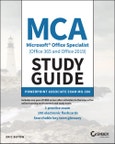MCA Microsoft Office Specialist Study Guide: PowerPoint Associate Exam MO-300 is your roadmap to preparing for taking the MO-300 exam and earning the PowerPoint Associate (PowerPoint and PowerPoint 2019) certification. The following objectives are covered:
- Manage presentations
- Manage slides
- Insert and format text, shapes, and images
- Insert tables, charts, smartArt, 3D models, and media
- Apply transitions and animations
Major topics include creating, editing, and enhancing presentations and slideshows, including the ability to create and manage presentations, insert and format shapes and slides, create slide content, apply transitions and animations, and manage multiple presentations. This Study Guide also covers creating professional-grade sales presentations, employee training, instructional materials, and kiosk slideshows.
Readers will also have access to Sybex's superior online test bank, includng hundreds of practice questions, flashcards, and a glossary of important terms.
Table of Contents
Introduction xi
Assessment Test xv
Chapter 1 Creating Presentations 1
Modifying Slide Masters, Handout Masters, and Note Masters 3
Changing the Slide Master Theme or Background 4
Modifying Slide Master Content 9
Creating Slide Layouts 10
Modify Slide Layouts 15
Modifying the Handout Master 19
Modifying the Notes Master 26
Changing Presentation Options and Views 32
Changing the Slide Size 32
Displaying Presentations in Different Views 34
Setting Basic File Properties 36
Configuring Print Settings for Presentations 37
Printing All or Part of a Presentation 37
Printing Notes Pages 39
Printing Handouts 40
Printing in Color, Grayscale, or Black and White 41
Configuring and Presenting Slideshows 43
Creating Custom Slideshows 43
Configuring Slideshow Options 48
Rehearsing Slideshow Timing 49
Setting Up Slideshow Recording Options 53
Presenting Slideshows by Using Presenter View 56
Preparing Presentations for Collaboration 62
Mark Presentations as Final 63
Protecting Presentations by Using Passwords 64
Inspecting Presentations for Issues 65
Adding and Managing Comments 67
Preserving Presentation Content 72
Exporting Presentations to Other Formats 73
Summary 82
Key Terms 83
Exam Essentials 83
Review Questions 85
Chapter 2 Managing Slides 87
Inserting Slides 88
Importing Word Document Outlines 88
Inserting Slides from Another Presentation 91
Inserting Slides and Selecting Slide Layouts 93
Inserting Summary Zoom Slides 95
Duplicating Slides 100
Modifying Slides 101
Hiding and Unhiding Slides 102
Modifying Individual Slide Backgrounds 103
Inserting Slide Headers, Footers, and Page Numbers 106
Ordering and Grouping Slides 110
Creating Sections 110
Modifying the Slide Order 112
Renaming Sections 114
Summary 115
Key Terms 116
Exam Essentials 116
Review Questions 117
Chapter 3 Inserting and Formatting Text, Shapes, and Images 119
Formatting Text 121
Applying Formatting and Styles to Text 121
Formatting Text in Multiple Columns 127
Creating Bulleted and Numbered Lists 128
Inserting Links 130
Inserting Hyperlinks 130
Inserting Section Zoom Links and Slide Zoom Links 131
Inserting and Formatting Images 135
Resizing and Cropping Images 137
Applying Built-In Styles and Effects to Images 139
Inserting Screenshots and Screen Clippings 141
Inserting and Formatting Graphic Elements 144
Inserting and Changing Shapes 144
Drawing by Using Digital Ink 146
Adding Text to Shapes and Text Boxes 149
Resizing Shapes and Text Boxes 151
Formatting Shapes and Text Boxes 153
Applying Built-In Styles to Shapes and Text Boxes 155
Adding Alt Text to Graphic Elements for Accessibility 158
Ordering and Grouping Objects on Slides 160
Ordering Shapes, Images, and Text Boxes 160
Aligning Shapes, Images, and Text Boxes 161
Grouping Shapes and Images 163
Displaying Alignment Tools 164
Summary 165
Key Terms 166
Exam Essentials 166
Review Questions 167
Chapter 4 Inserting Tables, Charts, SmartArt, 3D Models, and Media 169
Inserting and Formatting Tables 170
Creating and Inserting Tables 170
Inserting and Deleting Table Rows and Columns 171
Applying Built-In Table Styles 174
Inserting and Modifying Charts 177
Creating and Inserting Charts 177
Modifying Charts 180
Inserting and Formatting SmartArt Graphics 186
Inserting SmartArt Graphics 186
Converting Lists to SmartArt Graphics 186
Adding and Modifying SmartArt Graphic Content 189
Inserting and Modifying 3D Models 191
Inserting 3D Models 191
Modifying 3D Models 193
Inserting and Managing Media 194
Inserting Audio and Video Clips 194
Creating and Inserting Screen Recordings 202
Configuring Media Playback Options 207
Summary 210
Key Terms 211
Exam Essentials 211
Review Questions 213
Chapter 5 Applying Transitions and Animations 215
Applying and Configuring Slide Transitions 216
Applying Basic and 3D Slide Transitions 216
Configuring Transition Effects 218
Animating Slide Content 222
Animating Text and Graphic Elements 222
Animating 3D Models 232
Configuring Animation Effects 235
Configuring Animation Paths 238
Reordering Animations on a Slide 243
Setting Timing for Transitions 245
Setting Transition Effect Duration 245
Configuring Transition Start and Finish Options 246
Summary 248
Key Terms 248
Exam Essentials 249
Review Questions 250
Appendix Answers to Review Questions 253
Chapter 1: Creating Presentations 254
Chapter 2: Managing Slides 254
Chapter 3: Inserting and Formatting Text, Shapes, and Images 255
Chapter 4: Inserting Tables, Charts, SmartArt, 3D Models, and Media 256
Chapter 5: Applying Transitions and Animations 256
Index 259